Many of us are now in the market for a new laptop now that working from home is so much more common. Whether you’re buying it yourself or getting it covered by your company, choosing the right laptop for productivity work remotely can be confusing. There are a tonne of models that look good on paper but simply don’t work that well in the real world. Furthermore, you want to avoid a few pitfalls when choosing the technology for your laptop. We have come up with our recommendations for the best laptops for working from home below.
Right now the best overall laptop for working from home is the Dell XPS 15. This laptop combines one of the nicest screens with a slim profile, excellent internals, and quick performance on most tasks. For Mac users, the latest MacBook Pro is by far the best device for remote work. If you are working entirely in the Google ecosystem and want to save some money, the ASUS Chromebook Flip C434 is the best Chromebook you can get for the money right now.
What is the best laptop for working from home?
If we had to pick one overall winner for the best laptop for remote office workers, it has to be the Dell XPS 15 (or its smaller cousin the Dell XPS 13). This is Dell’s flagship laptop which has been on the top of many top ten laptop lists for about 5 years now. The latest iteration is no different, and in our estimation is about as close to perfect as you can get with a productivity-focused machine right now. Of course, this laptop runs Windows, so if you need Mac or Chrome OS, look elsewhere.


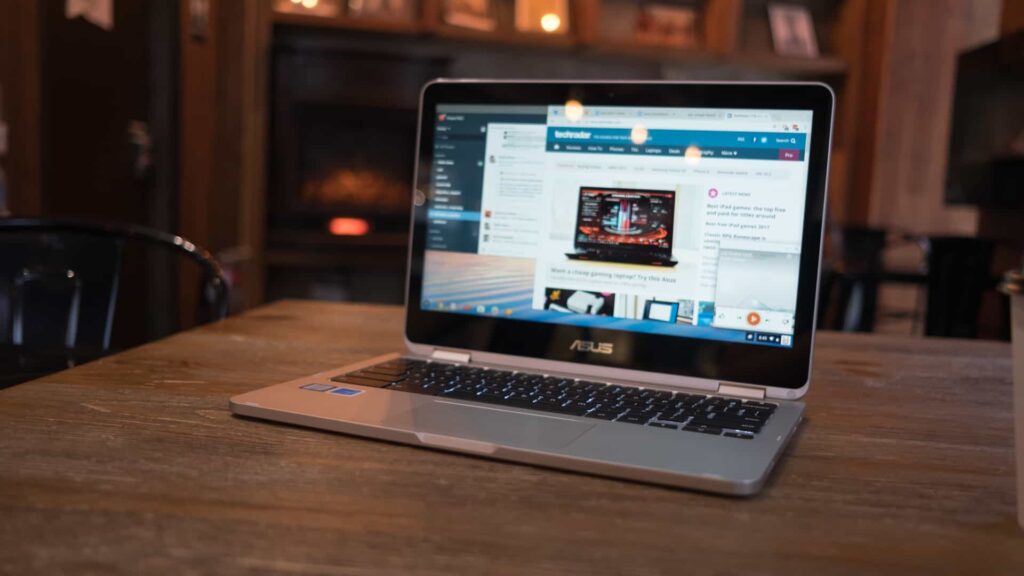
What to look for in a good laptop for remote work
Picking a laptop for working from home can be a daunting process. Maybe your office has given you a specific budget to work within. Where do you start? Well, there are a few specifications that tend to be a little more important for people doing productivity work (as opposed to consuming media or gaming). We’re going to go over the most important elements in your laptop purchasing process so it goes a little smoother:
- Screen size
- Resolution and aspect ratio
- Ports and Connectivity
- Keyboard
- Touchpad
- Webcam quality
- Audio and microphone
- Battery
- Processor
- Memory
- Storage technology
Screen size
This is the first choice you need to make. Do you want a laptop that can still be relatively mobile when it needs to be? If so, a 13 or 14-inch laptop may be best for you as it is still fairly light and can fit in a bag or briefcase easily. When you get into 15 or 17-inch laptops, these are often considered “desktop replacements”, meaning that they are more suited for setting on a desk and rarely taking them away from your desk environment. Sure, you can, but a 17-inch laptop is pretty large to fit in a backpack and can be quite heavy. Screen real-estate is obviously the flip side here. If you work in accounting or use spreadsheets a lot, consider picking up something in the 15 to 17-inch size. If you are working more on email and word processing, a 13 inch will get the job done just fine. Couple that with an external monitor and you will be super productive. Check out our recommendation for the best external monitor for working from home.
Resolution and aspect ratio
Resolution is a very important thing to consider as it determines how many pixels your laptop screen can actually show. These will vary between very low (720p) and 4K Ultra HD on laptops. We have put together a handy table that outlines what kind of resolutions exist and what they are best for.
We have put together a handy computer monitor resolution table below which recommends specific resolutions screens depending on your job. This is, of course, very general, but it should give you an idea of what resolutions screen you should buy for your home office.
| Name | Resolution | A laptop for… |
|---|---|---|
| 720p | 1280 x 720 | An outdated resolution that is not recommended as it will appear blurry for many |
| HD | 1366 x 768 | Decent quality if you are on a budget. Many Chromebooks will be in this resolution |
| Full HD | 1920 x 1080 | The best mix of quality and affordability for those doing productivity work |
| 1440p | 2560 x 1440 | Great for those that do a lot of spreadsheets and multitasking |
| 4K Ultra HD | 3840 x 2160 | For those looking for the best of the best, designers, video/photo editor |
| 5K | 5120 x 2880 | Not generally found on laptops, but used by professional photographers and video editors |
| 8K | 7680 x 4320 | Have some bags of cash lying around? |
The aspect ratio on the other hand refers to the relative dimensions of the width and height of your laptop’s screen. This is important to consider as you can see below. Many people prefer a “taller” aspect ratio that has more height than a traditional widescreen or 16:9 ratio. 3:2 aspect ratio laptops aren’t super common, but they can give you that extra screen real-estate that is great when working on documents and spreadsheets. At the very least, consider what aspect ratio a laptop comes with and give it a test drive to see if it is too “short” for you.
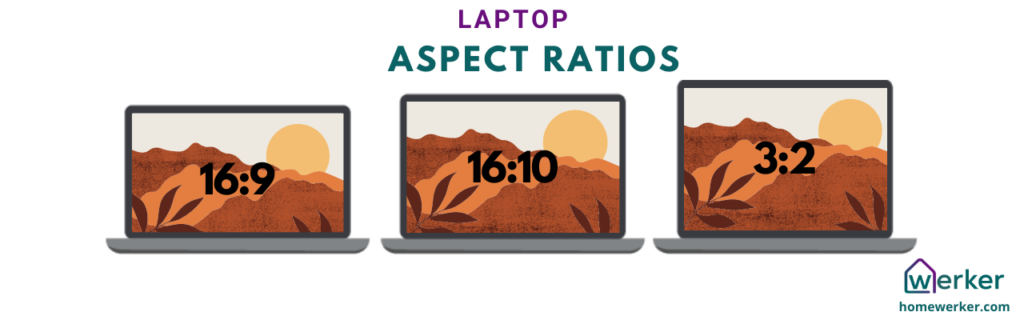
Ports and connectivity
What good is a laptop if you can’t connect keyboard, mice, hard drives, and other peripherals to it? There are a few things to consider with ports and connectivity. First, what is the video out connection? In other words, does the laptop send video out via HDMI, DisplayPort, Mini DisplayPort, USB Type C, DVI, VGA… So many options. Nowadays HDMI is very popular and will give you excellent quality and resolution to your external monitor. Moving forward, however, USB Type C with Thunderbolt capability (a fancy way of saying it can carry a lot of information) is looking like the best way to send a very high-resolution video. At the very least, make sure the laptop has one of HDMI, Thunderbolt, or DisplayPort and you will be good for many years. Take a look at what port your external monitor actually uses, this may decide this question for you.
Second, you want to consider what other ports are available to connect things to your laptop. USB A is the old-style USB connection that you will see everywhere. However, it is slowly starting to be replaced with USB Type C, which can carry larger amounts of data and can even charge many laptops. A safe bet is to get a laptop that comes with both Type A and Type C USB ports or at least includes an adapter for your old USB Type-A devices. For those of you that do a lot of photography, consider a full-size SD card reader on the laptop to quickly dump photos.
Keyboard
What is the thing you interact with the most when you use your laptop? The keyboard of course! Make sure it is a good one. Mediocre laptops will often skimp on the keyboard by removing backlighting on the keys, including keys with very low key travel, and including “mushy” feeling keys. The best laptop keyboard right now is on the Lenovo Thinkpad X1 Carbon. Lenovo has long been considered the king of keyboards and this is by far the best in terms of typing experience. You can always hook-up an external keyboard to the laptop later down the road if you are yearning for a mechanical keyboard feel.
Touchpad
Boy, this one can be critical. Windows laptops are often criticized for their lack of good glass touchpads. The Dell XPS line and the Microsoft Surface Laptop are among the leaders in the Windows space right now. But the best overall touchpad experience is still on the Apple MacBook Pro. The smooth scrolling experience and sheer size of the touchpad surface are unparalleled. Like anything, the more you spend on a laptop, the better touchpad will likely be included. Look for a glass touchpad over anything made of plastic.
Webcam quality
If you are going to be on video calls all day long, make sure you get a laptop with a decent webcam experience. Generally, look for a webcam that is at least 1080p in resolution. Also lookout for the actual positioning of the front-facing camera. Some laptops try to save bezel space by putting it on the lower corner of the screen. But what happens is you get an image that is clearly looking up your nose! You may also want to consider a webcam with a physical privacy slider to make sure nobody is snooping on you.
Audio and microphone
Most people aren’t using their work laptop to watch movies, but we are using it during meetings online. Make sure the speakers are of decent quality and can reproduce voices accurately without distortion. A rule of thumb is to find something with speakers that are front-facing as opposed to bouncing off the screen. The same goes for the microphone. There is a wide range of microphone quality on laptops, some offering very advanced noise cancellation like the Surface Laptop. You don’t want to have to use an external headset all of the time, so consider testing out the microphone on whatever laptop you are buying.
Battery
The beauty of a laptop is that you can use it anywhere in your house (or beyond) and that it keeps on working when the power goes out. Gone are the days where decent laptops only gave you a few hours of battery life. Our favorite laptop, the Dell XPS 15, offers 12 hours of battery life. Enough to get you through even the busiest of days when working from home. Others like the MacBook Pro clock in around 10 hours. Consider only looking at machines that can top the 10-hour mark on their battery. There are even some laptops from the Lenovo Thinkpad lineup that can use swappable external batteries if you are a road warrior.
Processor
If you are looking at a laptop, chances are the processor onboard will be made by Intel. Every year Intel offers a new set of processors that are used in laptops. The important thing is to consider the tradeoff between processing power (how fast it can run applications) and battery life. Intel Core i7 processors will be top of the line for most laptops and will offer the quickest performance. Core i5 will be a nice medium. And Core i3 or an intel M processor will be for people that do less demanding work or want the best battery life possible. Often Chromebooks can get away with smaller processors since the Chrome OS is so lightweight.
Memory
Memory, also known as RAM or random access memory, will also contribute to how fast your computer feels. RAM plays a large role in multitasking so if you are that person with 100 Chrome tabs open, consider opting for a laptop with more RAM. Consider aiming for at least 8GB of RAM on a work laptop and go for 16GB if you do more demanding graphical work. There are different types of RAM, but that may be for a more advanced user.
Storage technology
Your laptop will come with either a hard disc drive (spinning) or what is called an SSD. SSD’s are the future of computer storage but can sometimes be costs prohibitive. Consider looking at a laptop that has both an SSD and a hard disc drive. In these configurations, the SSD is used to quickly boot up and run the operating system and the HDD is used to store files as you work. For the HDD consider at least 128 GB so you aren’t at risk of running of space for your documents and apps.
Conclusion: The best laptops for working from home
If you really want to the best, consider our top pick, the Dell XPS 15 or its smaller brother, the XPS 13. The Surface Laptop is another great performer as well as the ubiquitous MacBook Pro on the MacOS side of things. If you can get by with a Chromebook, save a bit of cash and consider the ASUS Chromebook Flip C434. Overall, consider some of the factors we outlined above since everyone’s situation is different when working from a home office.
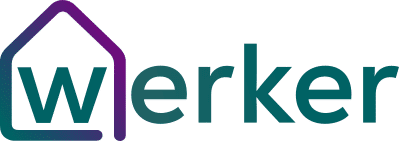


I’m extremely pleased to discover this website. I wanted to thank you for ones time just for this fantastic unique and very informative read and I get really benefit with your website and save lot of time and money. I definitely enjoyed every part of it and i also have you bookmarked to see new stuff in your site thanks for sharing with us.