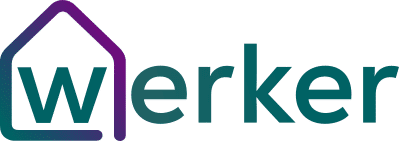What features do I get in my version of Google Meet?
There are actually several different plans for Google Meet. Everyone has access to the free personal plan if they have a Gmail account. But you can also have access to paid business plans and education plans that get you some extra features. Here is a good breakdown of what you get with the different editions of Google Meet. We’ll go into each of these in more detail below. If you need instructions on how to actually use Google Meet, check out our “Missing Manual” on how to use Google Meet.
| Feature | Basic & Nonprofit | Education | Business | Enterprise | Enterprise for Education |
|---|---|---|---|---|---|
| Number of participants | 100 | 100 | 150 | 250 | 250 |
| Number of tiled-view participants at once | 49 | 49 | 49 | 49 | 49 |
| US dial-in number for phones | ✔️ | ✔️ | ✔️ | ✔️ | ✔️ |
| International dial-in number | ✔️ | ✔️ | ✔️ | ✔️ | ✔️ |
| Record meetings to the cloud (Drive) | ❌ | ✔️ | ❌ | ✔️ | ✔️ |
| In domain live streaming | ❌ | ❌ | ❌ | ✔️ | ✔️ |
| Noise-cancellation technology | ❌ | ❌ | ❌ | ❌ | ✔️ |
| End meeting for all participants | ❌ | ❌ | ❌ | ❌ | ✔️ |
| Bulk management of meeting join requests | ❌ | ❌ | ❌ | ❌ | ✔️ |
| Disable in-meeting chat | ❌ | ❌ | ❌ | ❌ | ✔️ |
| Restrict who can present | ❌ | ❌ | ❌ | ❌ | ✔️ |
| Lock meeting until moderator joins | ❌ | ❌ | ❌ | ❌ | ✔️ |
| Jamboard collaboration whiteboard | ❌ | ❌ | ❌ | ❌ | ✔️ |
| Keep track of meeting attendance | ❌ | ❌ | ❌ | ❌ | ✔️ |
| Breakout rooms | ❌ | ❌ | ❌ | ❌ | ✔️ |
| Hand-raising | ❌ | ❌ | ❌ | ❌ | ✔️ |
| Q&A and polling | ❌ | ❌ | ❌ | ❌ | ✔️ |
| Temporary recording of all meetings | ❌ | ❌ | ❌ | ❌ | ✔️ |
Number of participants
Google will allow you to have all the way up to 250 participants in a meeting if you are using paid Enterprise or Enterprise for Education accounts. This is lowered to 150 for business and 100 for basic and nonprofit plans. This is on-par with most other videoconferencing apps unless you add the “large meeting” add-on into Zoom which can get you up to 500 participants. For most people 100 or 150 is more than sufficient.
Number of tiled-view participants at once
Tiled view was added in summer 2020 to Google Meet to compete with the very popular grid view from Zoom. Google allows you to show 49 people on screen at once using this view, the same as Zoom. This is one area where Microsoft Teams lags behind Google Meet and Zoom.
Dial-in number for phones
For both US and International customers, you can dial into Google Meet calls through normal phones. This is super handy for when you have one participant without good internet connectivity.
Record meetings to the cloud
All Google Meet accounts associated with a GSuite account received temporary support for meeting recordings to the Google Driver cloud in summer 2020 due to coronavirus. Moving forward, only education and enterprise editions have Google Drive recording baked in. Enterprise for Education accounts actually also have automatic recordings for all meetings (classes) which saves a copy for students to watch for 30 days after the class.
In domain live streaming
This is used for events that need to be viewed by a large number of participants. For example, a company-wide seminar or onboarding of new staff. Google Meet allows for live-streaming to people in your web domain only and can be viewed by up to 100,000 people at a time. This is limited to G Suite Enterprise and G Suite Enterprise for Education accounts.
Noise-cancellation technology
Google introduced its absolutely amazing noise cancellation technology in 2020. Check out how crazy good the noise cancellation is here. This is a real boon for people who have larger meetings where noise can be an issue (especially when people are working from home). Right now this technology is only rolled out to Enterprise for Education accounts. Hopefully, we see it show up in other Google Meet editions soon.
End meeting for all participants
This is another feature exclusive to Enterprise for Education users. It is simply a way for teachers to end the meeting for everyone when the class is complete as opposed to letting people hang around after the fact.
Bulk management of meeting join requests
This will allow Google Meet hosts to quickly allow several people into a meeting at once, much like Zoom’s waiting room functionality. This is handy for larger meetings or classes.
Disable in-meeting chat
This is pretty self-explanatory. But sometimes teachers in a class may want to totally disable chat in Google Meet.
Restrict who can present
Again, pretty self-explanatory. This is a good security feature to make sure you, as a teacher, control who can share their desktop or Chrome tabs in a meeting.
Lock meeting until moderator joins
This will feel familiar to those that have used Zoom’s waiting room function. It will allow people to remain in a sort of “holding room” until the moderator/host joins and officially starts the call.
Jamboard collaboration whiteboard
Jamboard is a newly added feature to G Suite and Google Meet. It is basically a virtual whiteboard used for collaboration directly on a Google Meet call. We have used this several times for real-time brainstorming where you create sticky notes on the screen and categorize them according to a theme.
Keep track of meeting attendance
This is a very critical feature for professors and teachers. This simply adds the ability for the teacher to check who attended and how many people attended their classes. Again, this is only available for Enterprise for Education users.
Breakout rooms
Probably the most requested feature is finally here for Google Meet! Breakout rooms allow you to break a larger meeting into smaller sub-meetings on the fly to allow for more intimate conversation (much like at a real conference). You can set who is in which breakout room and how long the room sessions last before everyone returns to plenary. Bravo to Google for bringing Google Meet on par with Zoom with this feature.
Hand-raising
This is a basic, but useful feature. This allows participants to raise a virtual hand, indicating that they have a question or want to speak. The moderator can lower the student’s hands once the answer is given.
Q&A and polling
Again, this is a feature that Zoom has had for a little while now. But Google Meet has finally added the ability to poll participants and do Q&A sessions directly in the video meeting.
Temporary recording of all meetings
As mentioned above, Enterprise for Education accounts have the ability to automatically record all sessions for temporary archiving (21-30 days). This is handy for students that may have missed a lecture and need to catch up.