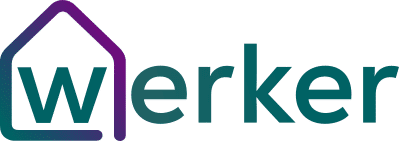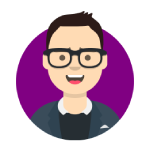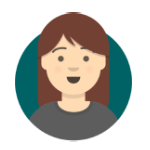- Zoom's Gallery View is currently the best way to see all meeting participants on screen at once with a whopping 49 video feeds at once
- Google Meet has recently implemented Tiled View that supports 16 simultaneous participants on video
- Both Microsoft Teams and Skype are currently only limited to 4 or 9 participants per screen
We’ve all been there. You log into your online conference call and you can’t see everyone’s video on the screen. I’m going to walk you through how to fix this on all of the major video conferencing apps so you will no longer be hearing disembodied voices on your video call.
Not all video conferencing apps can show all participants’ video on screen at the same time. Zoom and Google Meet are the most user-friendly as they allow you to enable Gallery or Tiled view to show all of your colleague’s video feeds on the same screen. Microsoft Teams, Skype, and Facetime are more limited in what they can show on a single screen and are generally better suited for showing only the video of the current or highlighted speaker during a meeting. However, Microsoft Teams has announced support for 49 people video feeds to rival Zoom’s in the near future.
How to see all participants’ video on Zoom
Zoom is probably the easiest app to access its “Gallery View.” By default, Zoom opens to Speaker View which automatically highlights the current speaker in the meeting with a select group of other participant videos along the top. This is usually quite good for a smaller meeting but if you want to see everyone in a larger all team meeting we recommend switching over to Gallery View. Simply click on the button in the top right corner that says Gallery View. This will switch to a view with up to 49 participants with video per screen. You will also see an arrow that points to the right which will allow people in particularly large meetings to move to even more 49 person Gallery Views. That’s a lot of people!
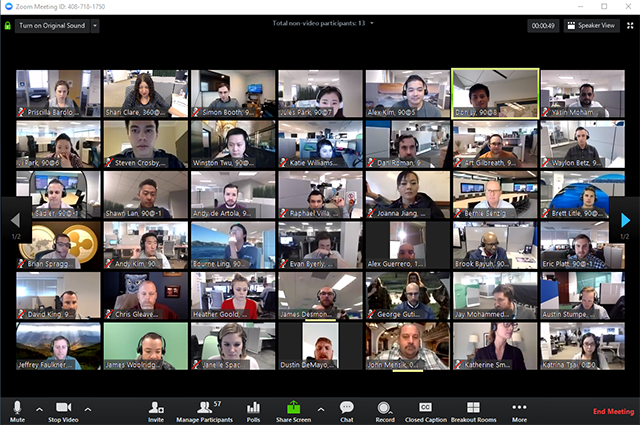
Zoom’s Gallery View on Chrome OS, iPad OS, iOS and Android
While Zoom allows for 49 participants’ video on Windows and Mac, they do limit their mobile apps. Weirdly you can only have 4 different videos on screen at once in the Gallery View offered on Android and iOS. This means that those that are relying on the Android app in Chrome OS are also limited to this functionality. We recommend just sticking with the web interface if you are on Chrome OS if you want to take advantage of Gallery View there.
How to see everyone’s video at the same time on Google Meet
Google Meet has only recently added what they call “Tiled View” to their enterprise online meeting app. Previously it was possible to add this functionality through a 3rd party Chrome Add-on but we recommend sticking with the official feature now that it is available. To enable Tiled View click the three dots in the bottom right hand of the screen. This will open up the Change Layout sub-menu where you can select Tiled. That’s it!
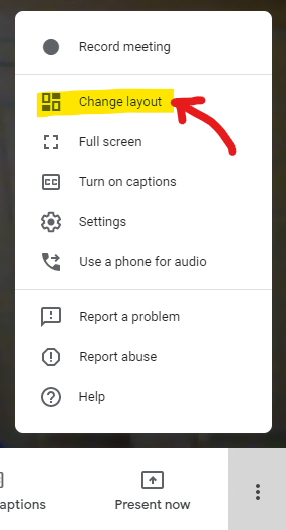
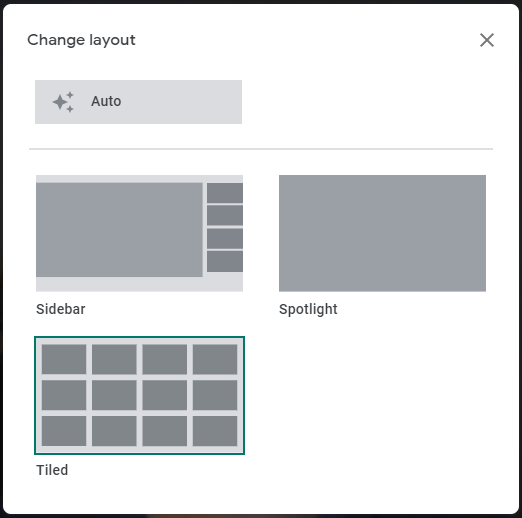
It’s worth noting that Tiled View really only starts working once you have more than 3 people in a meeting. Until then you probably won’t see much of a difference between it and Spotlight Mode. You also will not be able to add your own video into the grid-like in Zoom. However, Google has implemented a small window in the top right that shows your screen. It may be too small to identify that pesky piece of spinach in your teeth though. We recommend an old fashioned mirror for this…
How many people can you see at once in Google Meet Tiled View?
Unfortunately, Google hasn’t quite matched Zoom in this regard. When you enable Tiled View you will be limited to 16 people’s video at a time. That’s still better than Microsoft Teams, Skype, Slack, and Facetime though.

Google Meet’s limted video feeds on iOS and Android
Because mobile interfaces arent’ great for showing a tonne of small video windows, Google has opted for a more simple Speaker View for mobile. This makes total sense. Google Meet’s mobile app is actually probably the best out of any of the apps on this list for taking in a meeting from the car, or god forbid the toilet.
How to see everyone’s video at the same time in Microsoft Teams
Microsoft Teams has come a very long way in a very short period of time and has mostly matched its rivals when it comes to online meetings. However, Microsoft has limited their view to a 3×3 grid of nine videos at once. What is nice is they have enabled this by default for all users now so you don’t have to go searching for the option. If you are sick of seeing everyone at once or want to focus on a single speaker you can easily pin them to the screen by hovering over their image, clicking the 3 dots icon, and choosing pin. This will force that person’s video to be full screen.
49 person screen coming to Microsoft Teams
While right now you are limited to a 9 person screen, Microsoft has announced that they will hit parity with Zoom later this year when they allow for a 49 person grid during video calls. It is first releasing for preview members and then the general public sometime in fall 2020. This could really make Microsoft Teams the one to beat in terms of video call functionality.
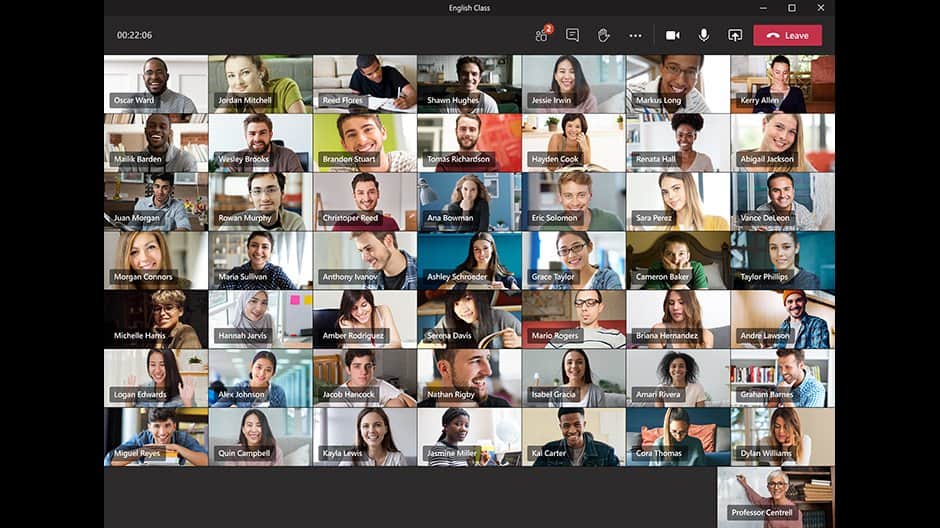
How to show everyone’s video on a Skype call
Skype is becoming a bit of a forgotten stepchild in Microsoft’s family of video apps. Right now Skype limits its views on Windows, Mac, and Linux to a measly 3×3 grid. We’ll see if Microsoft carries over the 49 person grid when it updates Microsoft Teams later this year. But if you run a lot of big meetings you may want to stick with Zoom or Google Meet for now.
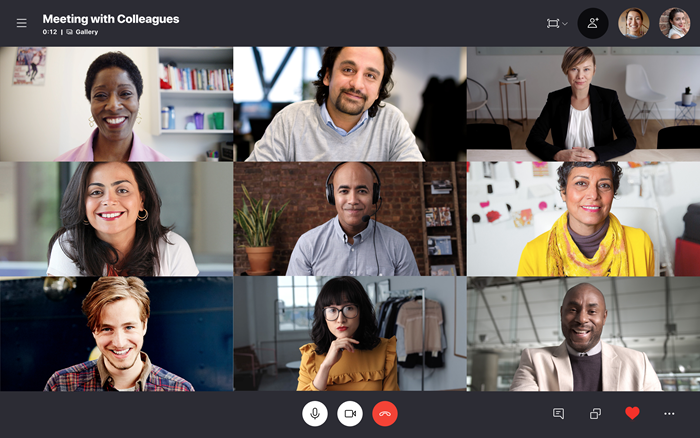
How to show everyone’s video on Group Facetime call
First of all, why are you using Facetime at work? Joking… Seriously though, what are you doing? Surprisingly Facetime is not a terrible experience on a group call. But it is admittedly a little unique. Apple allows 32 people to join a Facetime Group call. When you join it won’t be a straight forward grid view though. Because Facetime is mostly targeted towards mobile users, Apple opts for a unique “floating” video screen effect for group calls. It actually works quite well but is maybe not meant for serious conference calls.
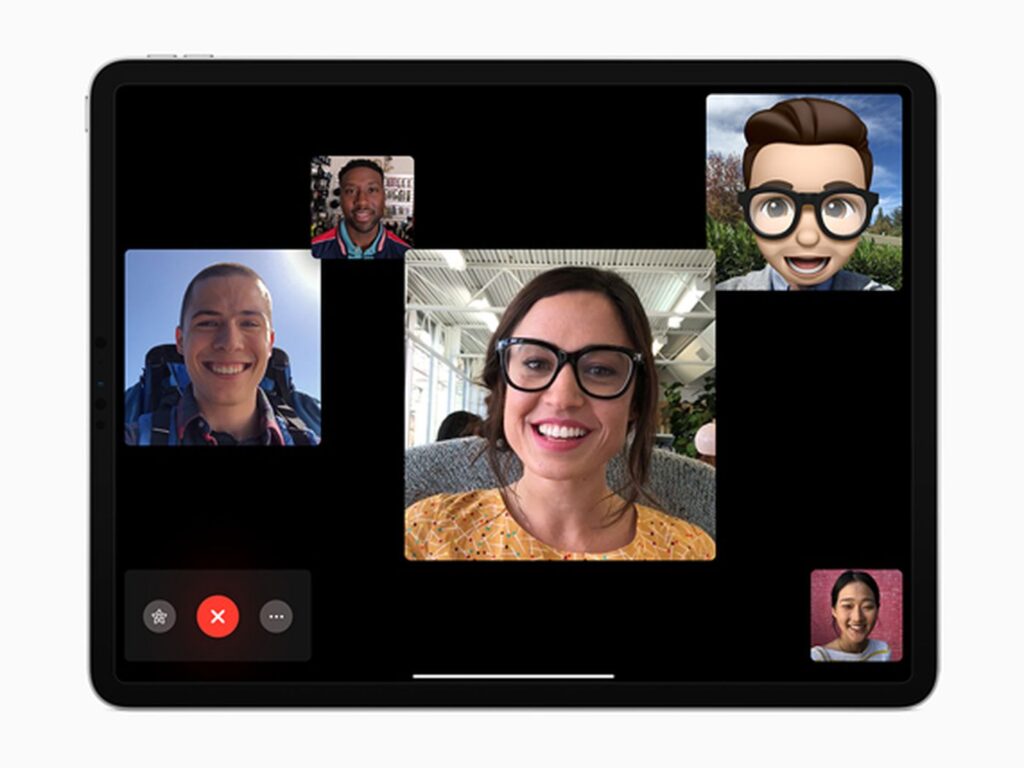
Wrap up: Why Zoom’s Gallery View is by far the best in the business
Right now we have to hand it to Zoom’s Gallery View implementation. It is slick, includes 49 people’s video at once, and can even include your own video in the mix. Microsoft Teams may take the mantle when they add support for 49 video feeds at once but right now it is still Zoom who is the king of the simultaneous video feeds.