The internet has become almost a prerequisite for having a job nowadays. If you are looking to work from home, internet speed is a real consideration. If you can’t reliably connect to video calls, download files, and send emails, then remote work may not be for you. Luckily, there are clear ways to make the most out of even the slowest, marginal internet connection. We’re going to go over how to work from home with slow internet, and give a few tips to optimize your current setup.
Living in a rural or semi-rural area is very enticing, given the move to remote work at many companies. Why spend the big bucks to have a house or apartment in the city, when location really doesn’t matter too much anymore. The move to a rural location brings with it some infrastructure issues, mainly internet speeds. We know that in the US, rural internet speeds are both much slower than their urban counterparts as well as spottier in terms of their performance.
So if people are to make a move to the rural area to work from home, internet woes really need to be ironed out beforehand. In some instances, satellite internet provides a decent solution, but that is probably the exception to the rule. Rural satellite internet or aging DSL lines simply don’t provide the same speed that urban 5G or fiber optic offers.
So what can you do about it?
Run a speed test
The first thing you want to do is to run an internet speed test. This will tell you how fast your internet actually is. In most cases, you are going to want at least 25 Mbps (download), 3 Mbps (upload) in your home to have a seamless work from home experience. However, you can likely get by with something like 10Mbps for many tasks. But do a test first to see where your connection is in terms of speed. Then once you have that information in hand, move onto the tips below.
How to do video calls with slow internet
Video calls and meetings will be the most taxing activity for your internet connection when working from home. Simply put, the download and upload needs for delivering high-quality audio and video are significant. However, recent advances in some of the top video conferencing apps have made it easier than ever for someone with poor internet speed to be able to keep up.
Many video conferencing apps will require a broadband connection with 10Mbps connections to be able to do a group video call. But both Zoom and Google have changed the game in the past few years with low bandwidth connection modes. Zoom only needs a 600kbps (download) and 1Mbps (upload) connection to be able to successfully run a group video call. I wouldn’t expect crystal clear video with that kind of speed, but it will certainly work. Google Meet has a 3.2Mbps requirement for its group video calls. However, they have recently rolled out a low-bandwidth mode for the platform, making it easier for a slow or spotty internet connection to remain connected to a call. Both of these systems benefit greatly from new low bandwidth codec support that has only recently come to a reality.
The takeaway: If your company uses Zoom or Google Meet as their conferencing solution, you may be surprised with how a low bandwidth internet connection will handle group calls.
Tips for video on slow connections
Turn off video and prioritize audio
This is, of course, the more obvious one. When on larger calls, you can simply turn off your video. This will save on upload bandwidth, and can often lead to a much smoother and predictable experience. One-on-one calls tend to not be as data-hungry so generally, you should be able to handle those with audio and video with no problem.
Set video quality
Zoom offers a setting called “Enable HD” in their video settings. You can turn this off to lower the video quality on your calls if you have a slow connection. Similarly, Google Meet actually has pretty detailed settings for video quality in its settings. It allows you to set the “send” and “receive” video resolutions, picking from (1) audio-only, (2) 360p standard resolution, and (3) 720p HD resolution. I personally find that 360p looks quite good in most cases anyway. And for many, the resolution of their webcam is actually the defining factor in their image quality. Microsoft Teams uses a dynamic system to pick the right resolution for your particular connection. This works well, but in practice, Zoom and Google Meet are a little more flexible.
Call into Zoom or Google Meet
When in doubt, use a phone! Did you know that both Zoom and Google Meet allow users to call into conference calls with regular old phones? This can come in handy when your internet just isn’t cooperating. I have personally used this feature a few times when traveling in poor 4G areas and it works great. Of course, you won’t get the benefit of seeing shared screens or presentations, but this is a good fallback solution.
Set meetings times for off-hours
If you are on satellite, DSL, or cable internet, speeds can vary dramatically depending on how congested the network is at the time. During peak work hours this tends to slow the network down considerably. Consider booking important video calls for off-hours if possible (especially if your business already works between time zones). Before 8 AM and after 5 PM will be much faster in many cases.

How to speed up your home internet
Video calls are a big part of the equation of working from home, but general internet speeds can also dip within the four walls of your home. Some setup tricks and rules around internet usage can go a very long way in preserving your precious bandwidth for work-related tasks throughout the workday.
Limit big downloads and data hungry apps
It’s important to know what else is operating on your home wifi network during work hours. Make sure computers aren’t auto-updating during peak work hours and try not to have large downloads happening during this time. This means turning off any Torrent clients and limiting Windows update to off-peak nighttime hours. And yes, don’t be watching Netflix on the side while you’re working. And if you tend to listen to music during the day, try to download your favorite playlist to your phone so you can stream it locally instead of from the cloud. Both Spotify and Youtube Music can do this.
Close some tabs
You’d be surprised how much stuff is happening behind the scenes when you keep many tabs open in your internet browser. For example, having multiple instances of Gmail open at the same time can take some internet bandwidth. Even worse, having something like Youtube or Spotify running in the background will be burning through internet bandwidth. So be militant about what you need to have open throughout the day, and what can be opened only when you need it.
Work offline when possible
For those with very slow connections, you should look for offline productivity options. This means that you could work on documents through Microsoft Word and Excel as opposed to working directly in Google Docs and Sheets. Another option is to enable offline mode in Google Docs, Sheets, Slides, and Drive. This basically allows you to still open and edit specific documents even when your network is off or spotty. Then when internet connectivity is restored, your work is synced up online. For those in the Microsoft 365 system, there is a similar offline mode.
Keep an eye on internet data caps and speed limits
You may actually be limited by your plan with your internet provider. Take a few minutes to review what kind of plan you actually have. Do you have unlimited data download and upload or is there some kind of cap? Does your ISP “throttle” your speeds after a certain data cap is hit? Sometimes spending a little more on internet service is well worth it. Especially if you can convince your employer to pay for the upgrade. At my work employees can claim their internet bill each month up to $75 a month which allows me to have a truly unlimited connection.
Are you on a VPN? Maybe turn it off
Many workplaces will use virtual private networks to allow employees to access secured local networks. In most cases, a VPN will slow down your internet, since you are literally routing your internet traffic through a secondary network. Consider turning off your VPN when you aren’t actively using it to access secured apps or folders.

How to improve your wifi speeds at home
Your internet service might be plenty fast enough, but it’s your wifi network that is causing all of the issues. I would say that this is 80% of poor internet cases. Some tweaks to your hardware and software setup can dramatically improve your internet speed throughout your home.
Go wired when possible
To completely remove any possibility of poor internet speeds due to your wifi, just take it out of the equation altogether. If you can, connect an ethernet cable directly to your work computer from your router. In many homes, especially new ones, there are data cable connections in many rooms that you can wire directly to your computer. You should have some kind of ethernet distribution panel where your modem and router are that connect ethernet to each room. If you are in a small home or apartment, it may be as simple as just moving your router a little bit and connecting directly to it. Either way, wired is ALWAYS better than wifi when it comes to having consistent internet speed.
If truly wired connectivity is just not possible, consider checking out powerline adapters. These little device pairs use your existing electrical wiring to transfer internet data. I know, it sounds crazy, but it actually works very well for many people. Just make sure you get a Gigabit set of powerline adapters so you aren’t limited on bandwidth.
Improve your wifi coverage
In many cases, people just don’t have the right kind of router to reach every corner of their home with fast internet. This is usually because they are limited in where they can actually install their internet router. If it is on a different floor than your home office, chances are you are losing a lot of bandwidth since your computer is located far away from the router.
Get a mesh wifi system
The best thing you can do in your network to get better consistent internet speeds on wifi is to invest in a mesh wifi router system. My favorite is Google Nest Wifi due to its simplicity of use and blazing fast speeds. I have used it for 3 years now in my home and wouldn’t go back to a normal router. Essentially you are looking at a system that has a main router that connects to “nodes” throughout your home, effectively making a “mesh” of wifi that covers every corner of the house. Seriously, get it now!

Best mesh wifi system: Nest Wifi
Make sure every nook and cranny of your home is covered in a fast internet signal. Nest Wifi is super simple to set up and offers consistently excellent speeds even in large houses.
Choose 2.4GHz vs 5GHz
Another common issue with wifi is that there are two main frequencies that wifi can operate on. And each one has its benefits in certain scenarios. Your router will often output both a 2.4GHz and 5GHz wifi signal that you can log in to. 2.4GHz is an older standard and can often be “congested” because many devices use it by default. Especially if you are in a more urban area, the 2.4GHz band may be slow just because there is too much stuff clogging it up. In this scenario, consider connecting your work computer to the 5GHz band, which tends to be less congested and is by definition faster.
However, if you live in a house with a lot of walls or obstructions, sometimes sticking with the 2.4GHz band is a good idea since 2.4GHz is better at penetrating surfaces like walls. Give them both a try and see if you get better results.
Change your wifi channel
Many new routers will do this for you, but in many cases, you need to do this yourself. Every router will have distinct channels where data are transmitted. The goal is to find the channel in your home that has the least overlap with other devices in your area. Again, if you live in a more urban location, you may find that other household’s devices are clogging up certain channels. This article does an excellent job explaining how to choose the best wifi channel.
Push kids and guests to your guest network
Your router may have a guest network mode. In this mode, the router will lower its connectivity speed in favor of devices on the main network. This is a good way to still allow others to use the internet but save precious bandwidth for important work tasks.
Prioritize traffic with quality of service settings on router
If you are a little more technical and know-how to login to your router’s settings, you may want to consider quality of service (QoS) settings. These will allow you to literally prioritize specific devices on your network. In this case, you can prioritize your work computer and phone above other devices in your home.
Have a backup connection
When working from home, especially in a rural area, it is always good to have a couple of options, just in case one fails on you. For example, be prepared to join a video call on LTE or 3G connection on your phone if your wifi is too slow at any given time. I also have a setting on my phone to tether my mobile internet to my computer. This can be handy in a case where your home internet is too congested or slow. Here is how you create a mobile hotspot on iPhone and Android.
Conclusion: How to work from home with slow internet
At the end of the day, you need to be a problem solver if you are to take on work from home with slightly less than ideal internet. You should not be using it as an excuse for not being able to participate fully in regular work activities. Make it a non-issue. If you follow some of the tips above you should be able to work from home reasonably well, even with fairly slow internet.
Of course, if the internet in your area is VERY poor, no level of tweaking will magically make everything work for you. If you are truly wanting to work from home, consider doing some tests with your internet in advance and looking at other options in your area before applying for jobs that will require a stable connection.
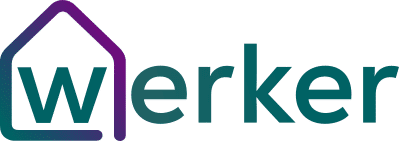

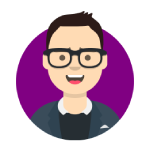
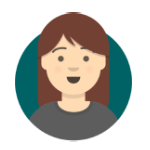

1 Comment