Hello? Can you hear me now? That’s the sound of someone working from home without adequate internet speeds. Work from home internet speeds have really become the backbone for productivity in a world where half the working population is working from home at least part of the time, and many are solely working from home. This is why having a decent internet connection is so important when you work from home.
But what speed of internet do you actually need when working from home? What is good enough and what is overkill? What apps use the most bandwidth? And how can I improve my internet speed? We’re going to answer each of these questions.
What is the recommended speed for work from home internet?
We recommend at least 25 Mbps (download) and 3 Mbps (upload) in your home to be able to keep up with video calls, streaming, and other cloud-heavy applications while working from your home office.
How fast is my internet in my home office?
The best way to figure this out is to run a speed test. Our personal favorite is from Ookla. Click the button below to run a speed test on your internet connection. Note the final upload and download speeds on your connection for later.
Optimum speeds for work from home apps
Each app manufacturer will provide a minimum requirement for running their service. This will tell you whether you have adequate or non quite good enough speeds to use their service reliably. Bandwidth is measured in either kilobits per second (kbps) or megabits per second (Mbps). 1 megabit per second is equal to 1000 kilobits per second. Most internet services will quote your a general number of Mbps. You’re going to want to pick a service that can provide more than enough bandwidth for these apps, especially if you have multiple people in your household. Keep in mind that this number is usually more of an optimal number as opposed to something you will achieve consistently in real-life applications. This is because internet speed can vary depending on the time of day, quality of router/modem, and wifi coverage in the house.
Bandwidth will also be measured in what we call ⬆️ upload speed (how fast you can send data to someone else) and ⬇️ download speed (how fast you can receive data from someone else).
We’re going to go through several different types of popular work from home apps to see what kind of minimum bandwidth they need to operate, including video conferencing, music streaming, and video streaming.
Video conferencing
Video conferencing apps are not only one of the most important elements of working from home, they also tend to require the highest bandwidth.
| Audio only | 1:1 video calls | Group video calls | Screen sharing | |
| Zoom | 60-80 kbps | 600 kbps | ⬆️ 1.0 Mbps ⬇️ 600 kbps | 50-75 kbps |
| Google Meet | ⬆️ 12 kbps ⬇️ 18 kbps | ⬆️ 3.2 Mbps ⬇️ 2.6 Mbps | 3.2 Mbps | 3.2 Mbps |
| Microsoft Teams | 30 kbps | 1.5 Mbps | ⬆️ 1 Mbps ⬇️ 2 Mbps | 130 kbps |
| Bluejeans | 128 kbps | 1 Mbps | 1 Mbps | 4.5 Mbps |
| GoToMeeting | 40 kbps | 700 kbps | 2 Mbps | 40 kbps |
| Skype | ⬆️100 kbps | 500 kbps | ⬆️ 512 kbps ⬇️ 1.5 Mbps | ⬆️ 300 kbps |
| Slack | ⬆️ 100 kbps ⬇️ 200 kbps | 600 kbps | ⬆️ 600 kbps ⬇️ 2 Mbps | ⬆️ 600 kbps ⬇️ 2 Mbps |
| Webex | 150 kbps | ⬆️ 3 Mbps ⬇️ 2.5 Mbps | ⬆️ 3 Mbps ⬇️ 2.5 Mbps | ⬆️ 3 Mbps ⬇️ 2.5 Mbps |
To participate in group video calls you will need an internet connection that is at least 1 Mbps upload and 2 Mbps download. This will allow you to use pretty much any of the major video conferencing apps like Zoom, Google Meet, and Microsoft Teams with no problem. If you tend to be on larger meetings with more than 10 participants and regular screen sharing, it is recommended that you have an internet connection that can support 3-4 Mbps as this will require more bandwidth.
Music streaming
Everyone likes to listening to music while they work. This is a less taxing activity for your internet bandwidth, but you may want to know how it will contribute to your overall internet usage. Apps like Tidal and Apple Music will burn through data quicker. The thing with music streaming is you don’t need to worry about latency (the time it takes for data to travel from the server to your computer) since the music can just buffer. It is only when you are dealing with real-time communication like video chats or gaming where you need to worry about latency.
| Bandwidth usage | |
| Apple Music | 256 kbps |
| Spotify | 160 kbps (high) |
| Youtube Music | 256 kbps |
| Pandora | 192 kbps |
| Tidal | 320 kbps (high) |
Video streaming
Sure, watching a video app certainly isn’t part of a normal work from home job. But we know that households have multiple members. And chances are, at certain times of the day Netflix, Disney+, Youtube, or Hulu will be streaming at the same time as true work activities. If your internet service can’t keep up with those added demands, you may need to look at another solution such as beefing up your speed.
| Bandwidth usage | |
| Netflix | 1.500 Mbps (med) |
| Youtube | 2.5 Mbps (720p) |
| Vimeo | 3 Mbps (720p) |
| Disney+ | 5 Mbps (HD) |
| Amazon Prime Video | 5 Mbps (HD) |
| Hulu | 6 Mbps (HD) |
What about other work activities? How much speed do they need?
Working from home is not just video calls and the odd music stream. It is often a mix of email, general web browsing, and file transfers as well. If you find that your job requires constant use of cloud services like Google Workplace or Microsoft Teams, then you will want to ensure that it can keep up with loading complicated websites and transferring files quickly. Once again, if you have at least a 10 Mbps connection, you should be able to utilize those cloud services adequately. For multi-user households, we would recommend bumping that up to a 25 Mbps (download) and 3 Mbps (upload) connection. This will ensure that even if you are streaming music and running a couple of video chats, you will be able to do so without interruptions.
Email won’t take a massive amount of speed to operate, but uploading/downloading documents will be much more manageable with a reasonable 10-25 Mbps internet connection. Anything below this range will struggle when you have too many tabs open along with your email client like Gmail or Outlook. Add on top of that chat apps like Slack and Google Chat and you will quickly experience slow connection speeds and interruptions when you are multitasking.
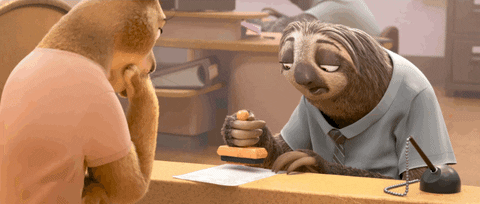
What is considered fast internet?
The Federal Communications Commission defines broadband internet in the US as a 25 Mbps (download) and 3 Mbps (upload) connection. This was increased in 2015 due to the demands caused by modern internet applications. Apps like video chat and cloud file storage tend to be pretty hard on internet connections, so this change makes a lot of sense. In a multi-user household, anything less than a 25 Mbps connection would likely show signs of struggling with modern work from home applications.
For most users that work from home, you will likely find that a connection at 100 Mbps (download) and 10 Mbps (upload) more popular. This will give you a bit of headroom for when several users are using data-hungry applications at the same time. It is also important to remember that these “theoretical” speeds are rarely what you get in practice.
Urban
According to Speedtest.net the global average for broadband internet is 93 Mbps (download) and 52 Mbps (upload). These speeds most certainly skew towards much faster speeds in urban centers. In the US, the average internet connection speed is 173 Mbps. While this speed is well above global averages, rural areas in the US lag well behind urban areas.
Rural
A study by Satelliteinternet.com in 2019 showed that rural internet speed averages in the US were only 39.01 Mbps. While this should theoretically be enough to work from home with, in most real-life scenarios this will not be enough when internet infrastructure is experiencing busy periods. Since most of these rural Internet connections are based on DSL technology, the more people on the internet backbone, the slower the speeds for everyone. If you are considering working from home in a rural area, it is recommended that you do a thorough internet speed test and optimize your in-home connection equipment (see below) before making the jump.
Types of home internet available
The most popular form of internet available in the United States is DSL and cable internet. This is the original form of broadband internet and is generally available in most urban and even some rural areas in the US. The issue with DSL and cable is that their connection speeds fluctuate depending on internet traffic in the area. For those working from home, this can be a major annoyance as video calls at peak periods may stutter on a DSL connection.
Fiber optic internet is becoming more and more popular in many US urban centers. But the infrastructure necessary for it is expensive to deploy so fiber optic is generally not available in rural locations. If you are lucky enough to have a fiber-optic connection to your home, you will enjoy speeds closer to 1 Gbps, more than enough for any work tasks when working from home.
Rural residents are currently limited to satellite internet in most regions. Satellite internet is notoriously unstable and can cause huge grief for home workers. But fear not! Things are changing. Elon Musk and SpaceX are finalizing their Starlink satellite internet technology which will close in on stable 100 Mbps speeds even in the most remote areas of the US. (and globally actually).
| Speed | Availability | |
| 5G | Very fast (up to 20 Gbps) | Limited |
| Dial-up | Very slow | Old technology (not recommended) |
| DSL/Cable | Medium | Everywhere |
| Fibre optic | Very fast (usually 1 Gbps) | Popular in urban centers |
| Satellite | Slow | Generally available but unreliable |
| Starlink | Fast (100 Mbps) | Limited (for now) |
How to speed up my home internet while working from
The speed of the internet package that you pay for is only half of the story, however, There are many more factors in your home that may have huge impacts on your internet speed. We’ll give you a few tips on how to get the most out of your internet in your home office.
Use a wired connection when possible
Wifi is great, but it can also significantly slow down the real-world speed that you see on a daily basis. Whenever possible, it is important to try to use a wired ethernet connection directly to your computer. In many new homes, office areas are wired with cat5 or cat6 cable. Use these! Generally, you will want to install an ethernet switch near where your internet router is. This will allow you to distribute very fast and stable internet to any area in your home that is pre-wired with an ethernet cable.
Improve your wifi
If you can’t get a wired connection to your office area, then your next best option is to optimize your wifi setup. The easiest way to do this is to simply relocate your router to an area that is closer to your home office. if you want an even better solution, invest in a mesh wifi router system. This is a newer technology that basically creates a web of internet between several nodes that are placed around your home. My favorite mesh internet system is the Nest Wifi from Google. I have had this for more than 3 years and it has made my wifi super fast, even in the furthest corners of the house, which used to have almost no signal. Place one of the Nest Wifi access points near your home office to get the best speeds.

Best mesh wifi system: Nest Wifi
Supercharge your internet with the best mesh wifi system on the market. Nest Wifi is not only very fast, but it is also dead simple to set up even for someone that is unfamiliar with technology.
Set router rules to prioritize your devices
Some routers are able to prioritize specific devices on your network. This means you could give your work laptop or desktop priority over devices like smart TVs during the workday. This is a more technical process so not everyone will be able to do this. Nest Wifi does have a setting to temporarily prioritize certain devices on your network but it only lasts a few hours. But if you have a very important meeting then it is a good option.
Powerline adapters
If you don’t have a wired connection to your office and your wifi just won’t reach, then there is still one more option. Powerline adapters are little boxes that create a “wired” connection through your electrical lines when they are connected in pairs. This can create a very stable connection for houses that have stubborn wifi performance. Just be sure to pick up a gigabit version of powerline adapters to keep the fastest speed possible.
Have fewer devices on your network
The more wifi devices you have on your network, the worse your internet performance will be. To speed things up, remove unnecessary devices from your network. One way to do this is to invest in Zigbee or Z-Wave devices with your smart home instead of congesting your wifi network. Since Zigbee and Z-Wave operate on completely different frequencies, your door sensors, thermostats, and water sensors won’t take up precious wifi bandwidth.
Watch your downloading (and uploading)
One of the biggest culprits of slow internet is ongoing large downloads. Whether it is movies or some kind of operating system update, these downloads can absolutely kill your connection. When you have a video call, consider pausing any large download on your network at least temporarily. Setting Windows Updates to happen only in the middle of the night is another way to ensure that you aren’t clogging up your network with a big download at peak workday times.
Upgrade your internet plan
Your last line of defense is to simply upgrade your internet. In these days of streaming content and working from home, it may be worthwhile to splurge on an internet package that can easily handle any work from home chores. This would likely be a connection with 100-250 Mbps (download) and 10-25 Mbps (upload). You may also want to get unlimited downloads so you don’t have to keep an eye on how many gigabytes you have downloaded each month. In many cases, it is also possible to get your workplace to cover the cost of this expense if you are working from home full-time.
How to improve video and audio quality while working from home
Turn off video to prioritize audio
When you are on a video call and you start to experience connection issues, it is always a good idea to turn off your video. This will save bandwidth on your side and usually will result in a much more stable connection when you have fairly slow internet.
Optimize video settings on Zoom or Google Meet
In Zoom you can change the quality of the video that you transmit from your side. Go into your settings menu and uncheck “Enable HD” if you are experiencing connection issues. In Google Meet you can actually set your send and receive video resolutions. If you are experiencing issues, try to dial both of these down to a level that remedies the problem.
Coordinate use of video calls with other housemates
In multi-person households where multiple individuals are having meetings for work, it may be a good idea to try to coordinate the timing of meetings when at all possible. Of course, you can’t totally control when you are invited to a meeting, but you can certainly try!
Have calls during off-peak hours
For those of you with DSL or cable internet service, the speed can often be significantly slower during peak hours. If you have the flexibility, try to schedule critical video calls during off-peak hours so you are more likely to get fast speeds. This can be a good idea when your work spans across time zones.
Conclusion
If you want to work from home full-time you should be aiming to have an internet connection of at least 25 Mbps (download) and 3 Mbps (upload). For every extra person in your household, add another 10 Mbps requirement for download and 1 Mbps for upload. This will give you enough bandwidth to do most work from home tasks without issues. And don’t forget to optimize your house’s own wifi network, as this is where speed issues often crop up. Invest in a mesh wifi setup to really take your internet speed to the next level.
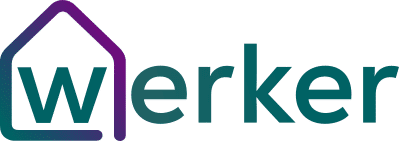

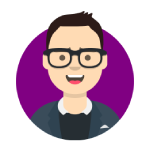
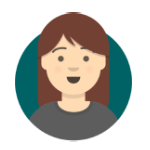

2 Comments